Goto Jetpack Dashboard, You will see Jetpack Comments.
Click Activate.
Cheers now you’re all set, and people can comment on your posts using their social accounts and at the same time having the power of Akismet. And, It has pretty neat design. I like it.
For those tho are having problems of not showing the Jetpack Comment interface on their posts:
Try this:
1.) Manually edit through FTP or Online File manager of your site. (Most Important: dont edit through wordpress backend)
2.) Go to /wp-content/themes/yourtheme/comments.php
3.) Backup comments.php
4.) Not hard part! You need to find comment <form> and </form> tags, and to select all of the lines between them, including <form> and </form>
For my theme was like this:
<form action=”<?php echo get_option(‘siteurl’); ?>/wp-comments-post.php” method=”post” id=”commentform”>
……
</form>
5.) Copy all that lines and save somewere on your system, just in case you wont to return to previous state (And DO NOT forget to backup your site before all of this)
Now delete that lines and replace them with just this one line:
<?php comment_form(); ?>
Now click on update file button and go to your theme and check if is working.
Great you DID IT, you mastered replacing custom commenting form with WordPress default one.
If by any case you mess something, mostly bad selection of <form> </form> you need to return all lines that you saved, or in extreamly bad cases recover your site from backup (don’t be scared this happens only if you play to much with code, and you don’t need it in this case)
PS just one more hint you can choose 3 themes for Jetpack comments go to Dashboard – Settings – Discussions and pick:
• Light
• Dark
• Transparent
Have fun with your new Commenting system!
Credit/Source:
http://viewoneworld.wordpress.com/2012/06/14/jetpack-1-4-comments-how-to-fix-it/
One of the most valuable all-in-one plugin in standalone wordpress that gives you a feel of the same features of wordpress.com blogs.
Installation:
Step 1: Install JetPack Plugin on WordPress
- In order install jetpack plugin, login to your dashboard admin of wordpress.
- Navigate to Dashboard > Plugins > Add New Plugin.
- Type “jetpack” in the search box and press search button. Refer to the screenshot below.

Search for JetPlugin
- As the search results get listed, Click on Install Now button which says “JetPack by wordpress.com”. Refer to the screenshot below.

Install JetPack Plugin
- Once installed, click on activate button and we are done with the installation of JetPack Plugin. Proceed to next step to authorize jetpack plugin.
Step 2: Authorize JetPack with WordPress.com
Since JetPack is a wordpress.com plugin, it needs authorization. Make sure you login to your wordpress.com account before you proceed further. If you don’t have one, then you will require to create one.
- On activating the jetpack plugin you will notice a message above the list of plugin saying “Connect to WordPress.com”, just like the screenshot below.

Connect to WordPress.com
- Click on green button to authorize it and you will be asked to authorize it in next screen similar to one below:

Authorize JetPack Plugin
- Click on the Authorize JetPack button, in order to connect with wordpress.com
- Once don, you will be redirected to JetPack Dashboard, where you can configure jetpack plugin.
Step 3: JetPack Plugin Dashboard
JetPack has its own admin panel which allows you to configure various options like site stats, twitter widget etc. You can refer to the screenshot below which shows jetpack admin panel.

JetPack Dashboard
We are done!
We are done with the installation of jetpack plugin and you can now play around with its features and I will come up with more articles soon, to configure jetpack plugin. Do let us know, how did you find the jetpack plugin, by posting a comment below.
Credits:
http://www.thecreatology.com/how-to-install-jetpack-on-wordpress-blog.html
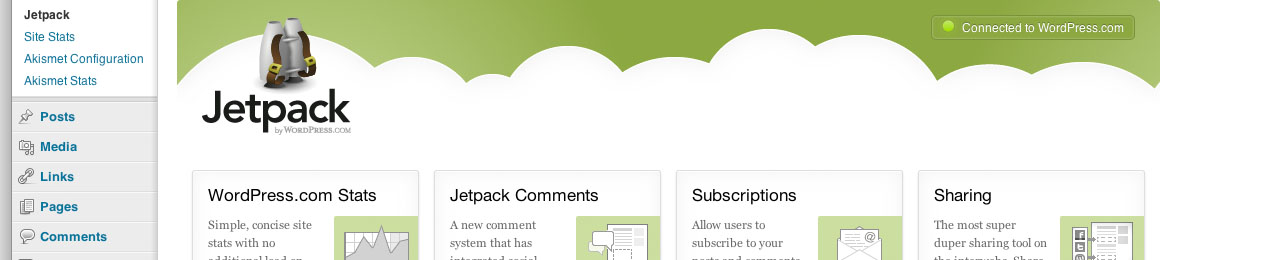





Goto Jetpack Dashboard, You will see Jetpack Comments.
Click Activate.
Cheers now you’re all set, and people can comment on your posts using their social accounts and at the same time having the power of Akismet. And, It has pretty neat design. I like it.
For those tho are having problems of not showing the Jetpack Comment interface on their posts:
Try this:
1.) Manually edit through FTP or Online File manager of your site. (Most Important: dont edit through wordpress backend)
2.) Go to /wp-content/themes/yourtheme/comments.php
3.) Backup comments.php
4.) Not hard part! You need to find comment <form> and </form> tags, and to select all of the lines between them, including <form> and </form>
For my theme was like this:
5.) Copy all that lines and save somewere on your system, just in case you wont to return to previous state (And DO NOT forget to backup your site before all of this)
Now delete that lines and replace them with just this one line:
Now click on update file button and go to your theme and check if is working.
Great you DID IT, you mastered replacing custom commenting form with WordPress default one.
If by any case you mess something, mostly bad selection of <form> </form> you need to return all lines that you saved, or in extreamly bad cases recover your site from backup (don’t be scared this happens only if you play to much with code, and you don’t need it in this case)
PS just one more hint you can choose 3 themes for Jetpack comments go to Dashboard – Settings – Discussions and pick:
• Light
• Dark
• Transparent
Have fun with your new Commenting system!
Credit/Source:
http://viewoneworld.wordpress.com/2012/06/14/jetpack-1-4-comments-how-to-fix-it/